Your cart is currently empty!
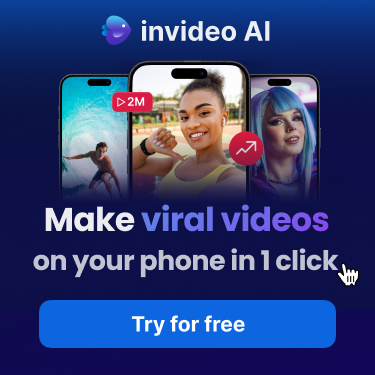
How to Use InVideo to Create YouTube Videos and Shorts
A Step-by-Step Guide

Save 25% on monthly invideo studio plans
Creating engaging YouTube videos and shorts is essential for growing your channel and reaching a wider audience. InVideo, an all-in-one video creation platform, makes it easier than ever to produce high-quality content. This step-by-step guide will walk you through the process of using InVideo to create YouTube videos and shorts that captivate your viewers.
Step 1: Sign Up and Log In

- Sign Up: Visit the InVideo website and create a free account.
- Log In: Enter your credentials to log in to your InVideo dashboard.
Save 30% off annual invideo studio plans
Step 2: Choose a Template
- Navigate to Templates: On the dashboard, click on the “Templates” tab.
- Select a Template: Browse the library of templates. Use the search bar to find templates specifically designed for YouTube videos or shorts. Choose a template that suits your content style.
- Preview: Click on the template to preview it. If it fits your needs, click “Use This Template.”
Step 3: Customize Your Video

- Upload Media: Upload your images, video clips, and audio files. Click on the “Upload Media” button and select the files from your computer.
- Edit Text: Double-click on the text boxes in the template to edit the text. Customize the font, size, color, and position to match your branding.
- Replace Media: Drag and drop your media files into the placeholders in the template. Adjust the size and position as needed.
- Add Music: Choose background music from InVideo’s royalty-free library or upload your own. Drag the music track to the timeline and trim it to fit your video.
- Apply Transitions and Effects: Enhance your video with transitions, animations, and special effects. Use the editing toolbar to access these features and apply them to your clips.
Step 4: Fine-Tune Your Video

- Preview: Click the “Preview” button to watch your video. Make any necessary adjustments to the timing, text, or media.
- Voiceover and Text-to-Speech: Add a voiceover by recording directly within InVideo or using the text-to-speech feature. Click on the “Voiceover” button to access these options.
Step 5: Export Your Video
- Choose Export Settings: Once you’re satisfied with your video, click on the “Export” button. Choose the resolution and format suitable for YouTube.
- Export and Download: Click “Export” and wait for the rendering process to complete. Once done, download the video to your computer.
Step 6: Upload to YouTube
- Log in to YouTube: Go to your YouTube account and log in.
- Upload Video: Click on the “Create” button (camera icon) and select “Upload video.”
- Add Details: Fill in the video title, description, tags, and other details. Make sure to choose the correct category and set the visibility (public, unlisted, or private).
- Upload Thumbnail: Create a custom thumbnail using InVideo or any graphic design tool, and upload it to attract viewers.
- Publish: Click “Publish” to make your video live on your channel.
Tips for Creating Engaging YouTube Shorts
- Keep It Short and Sweet: YouTube Shorts should be under 60 seconds. Focus on delivering concise and impactful content.
- Vertical Format: Ensure your video is in a vertical format (9:16 aspect ratio) to fit the Shorts format.
- Grab Attention Quickly: Capture viewers’ attention within the first few seconds. Use eye-catching visuals and engaging hooks.
- Add Captions: Many viewers watch Shorts without sound. Adding captions ensures your message is understood.
Conclusion

InVideo is a powerful tool that simplifies the video creation process, making it accessible for everyone. Whether you’re creating long-form YouTube videos or short, snappy content for YouTube Shorts, InVideo’s intuitive platform and extensive library of templates and media can help you produce professional-quality videos with ease. Start creating today and watch your channel grow!
Try InVideo Today!
Ready to create amazing YouTube content? Sign up for InVideo now and start producing videos that will captivate and engage your audience.
By following this guide, you’ll be well on your way to creating compelling YouTube videos and Shorts that stand out in the crowded digital landscape. Happy creating!

Leave a Reply